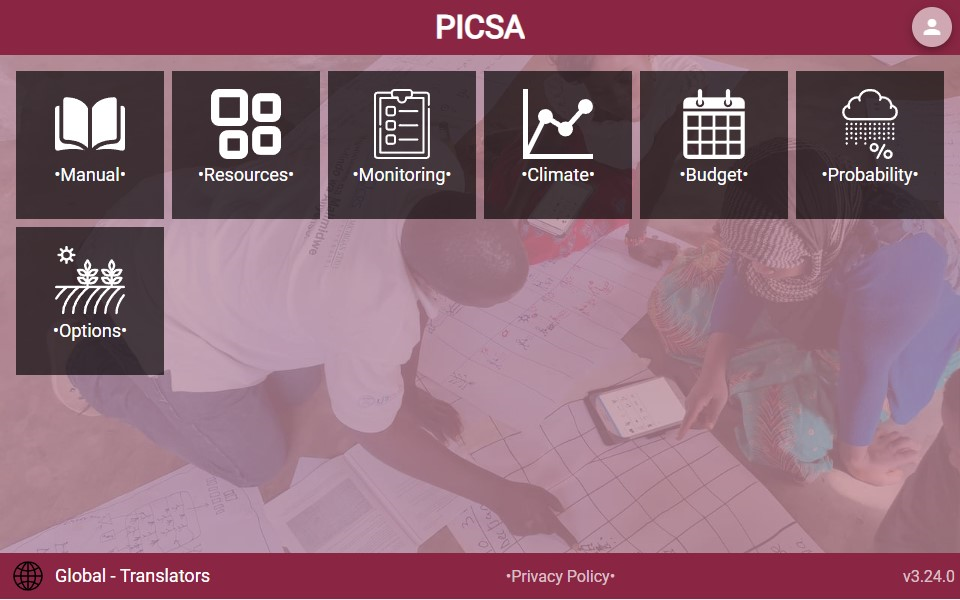Translations
The app uses NGX-Translate to manage translations. See git documentation for full details, or summary docs below
Setup
In order to work with translations the PicsaTranslateModule will need to be imported into the main app, and translation asset files copied using the project.json
as well as any component modules (to support lazy loading)
app.module.ts
import { PicsaTranslateModule } from '@picsa/shared/modules/translate';
@NgModule({
imports: [
PicsaTranslateModule.forRoot(),
],
})project.json
{
"assets": [
{
"glob": "*.json",
"input": "libs/i18n/assets",
"output": "assets/i18n"
}
]
}Additionally any lazy-loaded module should also directly import the shared PicsaTranslateModule
component.module.ts
import { PicsaTranslateModule } from '@picsa/shared/modules/translate';
@NgModule({
imports: [
PicsaTranslateModule,
],
})Apply Translations
Templates
In any .html document the translate pipe can be used to automatically translate any hardcoded strings
</span>{{ 'This text will be translated' | translate}}</span>
<div *ngFor="let item of items">
{{item.label | translate}}
</div>items = [{ label: "hello" }, { label: "goodbye" }];
constructor(translateService:PicsaTranslateService){
}Warning
In the looped items example, strings will not automatically be detected for extraction
See below for method to add translation markers for hardcoded data
Non-Templates
If the translated string will not be rendered, e.g. as part of an alert of other programmatic api such as setting climate chart title,
the PicsaTranslateService can be used to generate translations
import { PicsaTranslateService } from '@picsa/shared/modules';
constructor(translateService:PicsaTranslateService){}
async showAlert(msg:string){
const translatedMsg = await this.translateService.translateText(msg)
alert(msg)
}Extract Strings
Any workspaces containing translation data should first be listed in libs\i18n\src\hardcoded\index.ts.
This will allow scripts to translate using [ngx-translate-extract(https://github.com/biesbjerg/ngx-translate-extract).
All strings marked with the translate pipe {{ ... | translate}} will automatically be extracted
Any text that is not marked with a translate pipe will need to be manually marked using the translateMarker utility
component.ts
import { marker as translateMarker } from "@biesbjerg/ngx-translate-extract-marker";
items = [
{ label: translateMarker("hello") },
{ label: translateMarker("goodbye") },
];Extract Source
Once translations have been marked they need to be extracted to send to translators. This can be done by the following script
yarn i18nAny extracted strings will be populated to template files located in libs\i18n\templates, to share with translators.
Currently this process is managed manually using PICSA Translations Google Sheet
Update Translations
Once updated translations have been returned, instructions should be followed from the Google Sheet to populate json files in the libs\i18n\source folder
Finally developers can populate app translation assets from the source files using the same script as extraction, i.e.
yarn i18nPreview Translations
Whilst awaiting updates from translators it is still possible to view all text pending translation (i.e. text that has been correctly configured for translation)
First ensure all translations have been updated via the yarn i18n command
Then run the app locally and specify the Global - Translators configuration
All text marked for translation will be indicated by •{text}•, e.g.