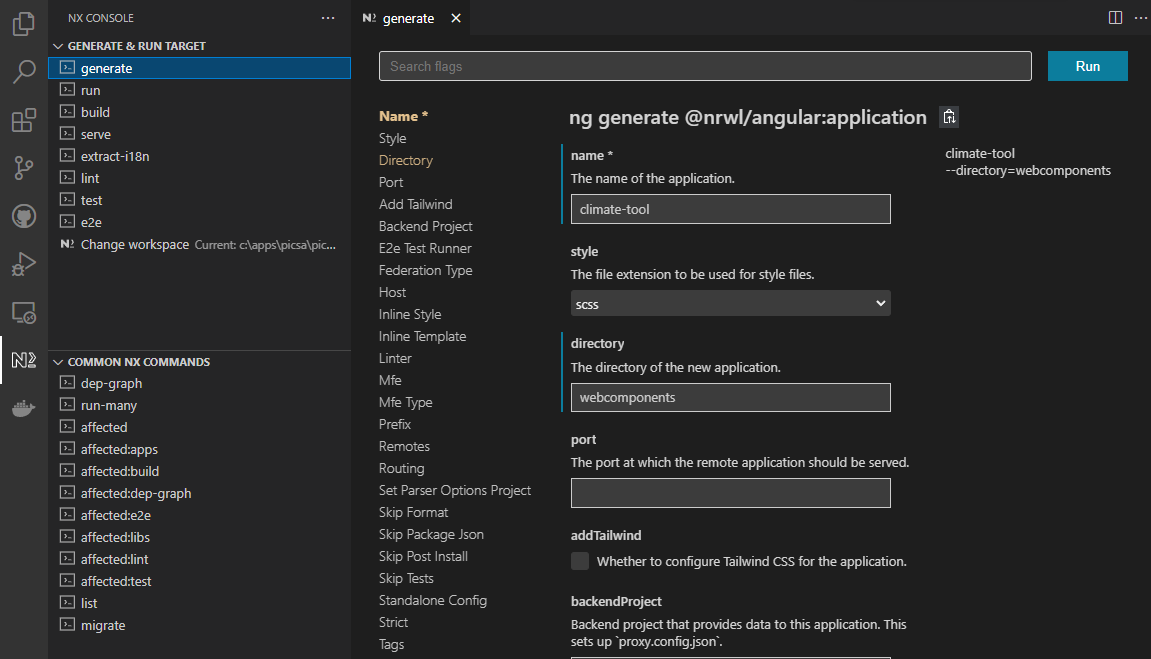NX Generators
Adding a new native app
There is a plugin to help generate schematics for new android apps via: https://nxtend.dev/
However at the time of development this has been outdated and not compatible with recent updates to nx.
As such manual methods are used to add android build. You can see the results of existing android apps, steps generally being:
- Create a folder in the apps director for the app
- Add a placeholder package.json file with content
{} - Add a
project.jsonfile to allow access to commands. Define the workspace of the source code inimplicitDependenciesand replace the correctPATH_TO_APP. E.g.
{
"$schema": "..\\..\\..\\node_modules\\nx\\schemas\\project-schema.json",
"projectType": "application",
"sourceRoot": "apps/PATH_TO_APP",
"prefix": "picsa",
"implicitDependencies": ["SOURCE_CODE_APP_NAME"],
"targets": {
"build": {
"executor": "nx:run-commands",
"outputs": [],
"options": {
"command": "npx cap sync",
"cwd": "apps/PATH_TO_APP"
}
},
"cap": {
"executor": "nx:run-commands",
"outputs": [],
"options": {
"command": "npx cap",
"cwd": "apps/PATH_TO_APP"
}
}
},
"tags": []
}This also contains a build configuration that just syncs content that should have been build from the source code app
- Add a reference to the created project file in the main
angular.json - Run
capcommands as usual, e.g.nx my-app-name:cap platform add android
Adding a new Web component
Web components can be built in any valid way, however for the project most are typically built with Angular Elements
A new web component application can be registered using the NX Console